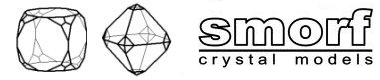
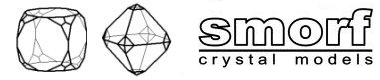
Drag the mouse to rotate the crystal.
In the default setting, the crystal will keep rotating if you release the mouse button.
Pressing the 'r' key toggles the dragging/rotation style. Now the rotating stops if you release the mouse button.
All the display options are controlled by keyboard commands.
The applet must have focus in order to receive your keyboard strokes.
If you press a key and nothing happens, click the applet first.
These are the keys and display options:
| key: | setting: |
| t/T | : decrease / increase transparency; |
| x/X | : next / previous texture; |
| b/B | : next / previous background; |
| r | : toggle continuous rotation; |
| w | : toggle wireframe; |
| s | : toggle sticks; |
| m | : toggle miller indices; |
| p | : toggle perspective; |
| k | : toggle crystallographic axes; |
| a | : toggle antialiasing; |
| =/+ | : zoom in; |
| - | : zoom out. |
| ALT | : press and hold the ALT key (OPTION key on the Mac) while zooming to resize the miller indices. |
- java;
- javascript;
- java-javascript interaction.
You can download Java by clicking the button in the logo on the top of this page.
If can't see the applet, or nothing happens when you click a mineral name, your browser might not support all of the above. If you can't get it to work, email me.